Hunter College > Social Sciences Lab > section > page title
Scan Hard Drives
Note: After installing Symantec AntiVirus and LiveUpdate, you should scan your hard drive(s) to detect and remove any viruses that may already exist on your computer. Scans can take an hour or more.
- Restart your computer. (Symantec AntiVirus does not use new virus definition files until your computer has been restarted.)
- Click on Start > Programs > Symantec Client Security > Symantec AntiVirus. (Or, right click the gold shield in the system tray and click Open Symantec AntiVirus.)
- Click the Scan menu and select Full Scan. Then, click the Scan button.
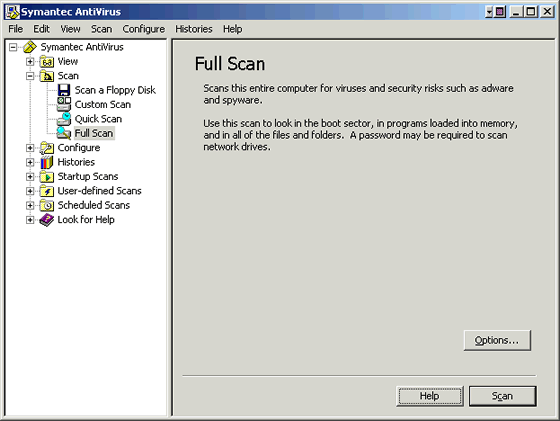
- When the scan is completed, click Close to close the window if no viruses or security risks are detected.
If a virus or risk was detected, open Symantec AntiVirus and click the Histories menu and select Risk History . Expand the window or move the scroll bar across the bottom of the window to find out more information.
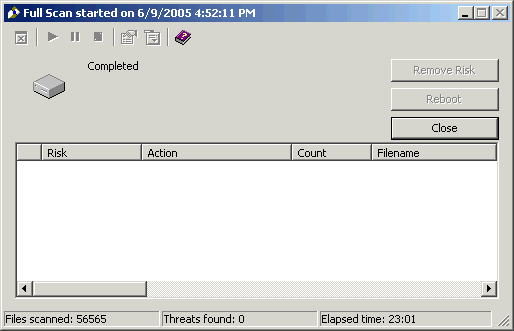
Hunter College, Social Sciences Computing Lab
East Building, Room B118, 695 Park Avenue, New York, NY 10065
phone: 212-772-5605
email address: sscl@hunter.cuny.edu