Hunter College > Social Sciences Lab > Students > Printers for students
Printers for students
Printers in the Social Sciences Lab
The Social Sciences Lab provides 3 printers, one laser and two dot-matrix. All three of these can be accessed from every station simply by changing the printer.
1 - Pharos Laser Printer Intructions *(Other Options)
- In Microsoft Word (or any program you're using), go to File > Print or press ctrl + p
- It will default to "OneCard 2-Sided BW" for the Pharos 2-sided Black & White Laser Printer
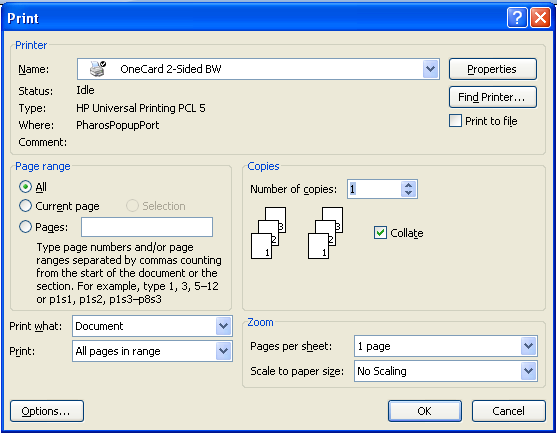
- Click the OK button
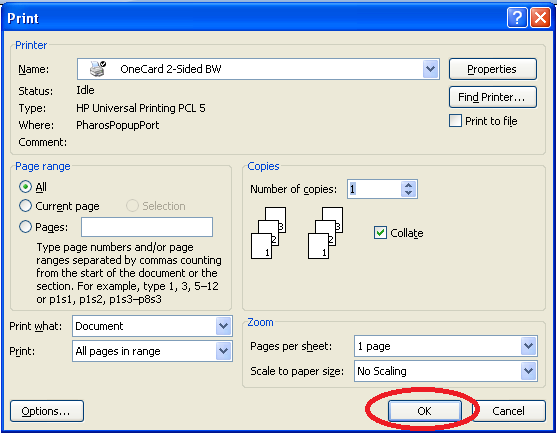
- You will be prompted to enter your NetID (which Pharos calls "Username or Logon ID")
- After entering your NetID, click the Print button.
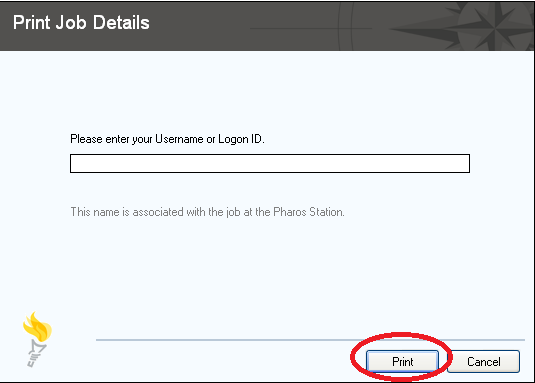
- Your job has now been sent to the Pharos system and can be printed on any Hunter Pharos Printer
- Go to the Pharos Print Station. Tap your Hunter OneCard (aka "Your Hunter ID") on the Bb card reader which should log you into the system allowing you to ignore the logon screen.

- Your job(s) will appear on the screen, SELECT your job(s) so that it is highlighted in blue
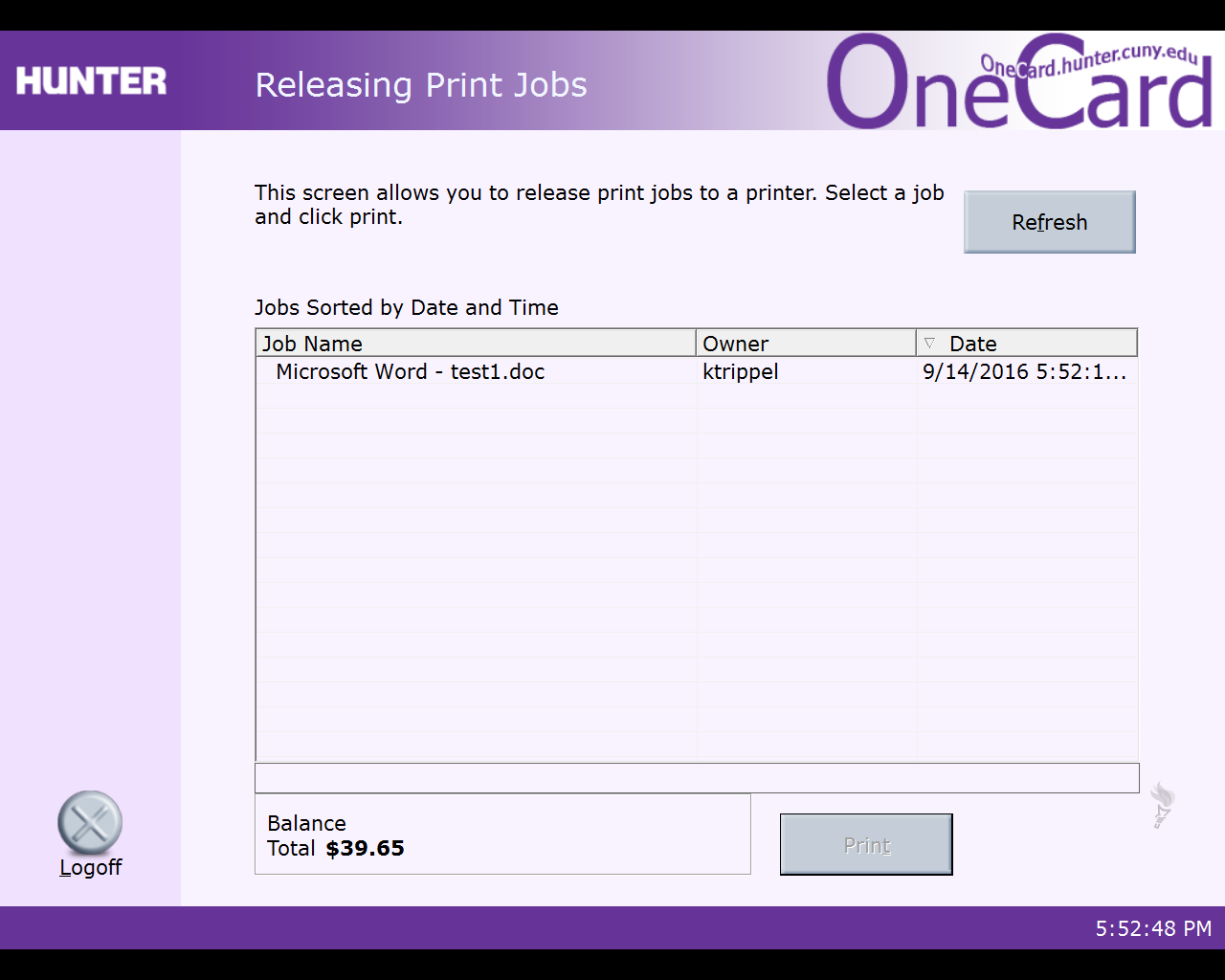
- Click the Print button
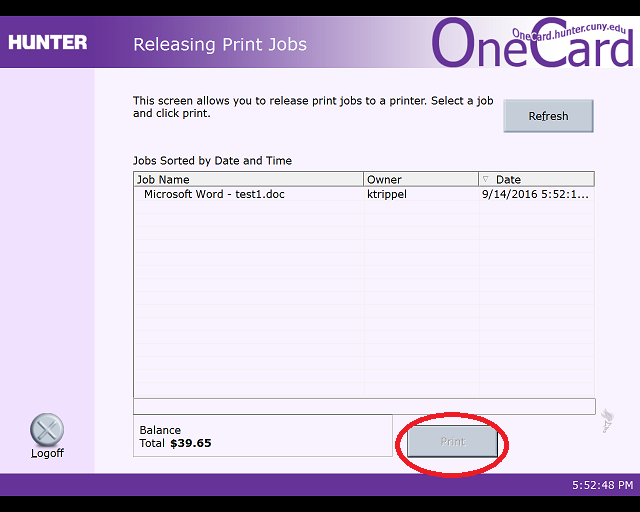
- Click the Logoff button
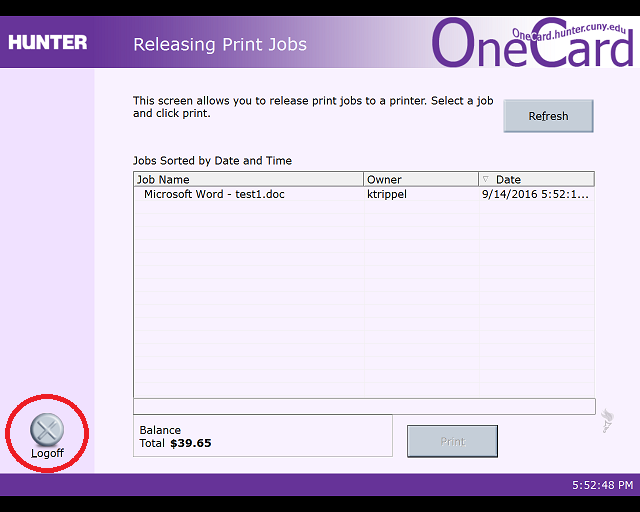
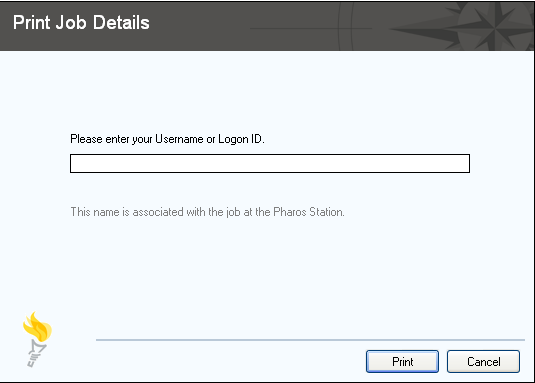
In case of a paper jam or any other problem, please ask for help from the lab assistant. Do not try to troubleshoot on your own.
Students must use your Student ID (a.k.a. OneCard) in order to print from this machine.
You can add money to the OneCard using cash at the Card Management Centers, or with a credit card on the online system (onecard.hunter.cuny.edu).
The CMCs, conveniently located at the 68th Street campus, School of Social Work, and Brookdale campus, will allow you to add money in increments of $1, $5, $10, $20. If you use a credit card to add money to the OneCard, you must use the online Community System at onecard.hunter.cuny.edu. Please be aware that individuals using credit cards to add money on a "guest" version of the ID/OneCard will be charged a 3% convenience fee.
Value can be added to Hunter College ID cards and Guest Cards only at any of the Account Management Centers (OneCard Kiosk).
Click for list of locations where you can find a kiosk.
2 - Dot-matrix Printers
Printing on either of the dot matrix printers is free of charge, and it is even easier to use than the laser printer. To print from the dot matrix printer, follow these steps:
a) Send your job out (make sure to choose the correct printer!).
b) Wait until the job has printed out completely.
c) Upon completion print job, wait a few seconds until the paper is in the
tear off position (note that this is automatically done by the printer!).d) Tear off the paper carefully.
In case of a paper jam or any other problem, please ask for help from the lab assistant. Do not try to troubleshoot on your own.
This page was last updated on September 22, 2016
Hunter College, Social Sciences Computing Lab
Room W607, 695 Park Avenue, New York, NY 10021, 212-772-5605
email address: sscl@hunter.cuny.edu