Hunter College > Social Sciences Lab > section > page title
Check the "Virus Definitions" File
To maintain effective protection against recent viruses, you must check that you have the latest "Virus Definitions" file. (These instructions apply only to Symantec AntiVirus Version 10.x)
- Click Start > Programs > Symantec Client Security > Symantec AntiVirus. (Or, RIGHT-click the gold shield in the system tray and LEFT-click Open Symantec AntiVirus...)
- Check the date listed in the “Virus Definitions File – Version” section. IF the date listed is MORE than 2 days old, you need to update your virus definitions immediately.
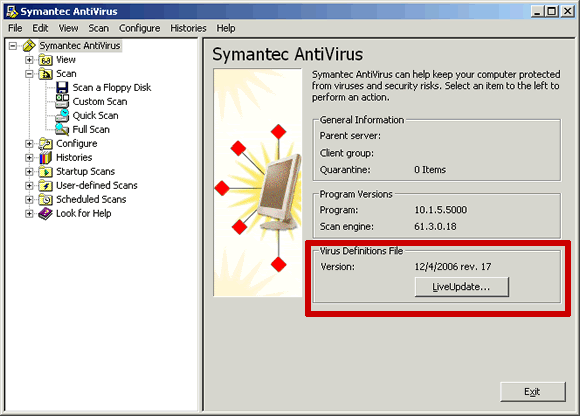
- If the "LiveUpdate" button is NOT grayed out and the space after “Parent Server” is blank, you have an “Unmanaged Client” and can just click once on “LiveUpdate” (Otherwise, go to this page for “Managed Clients”.)
- At the Welcome to LiveUpdate window, click Next.
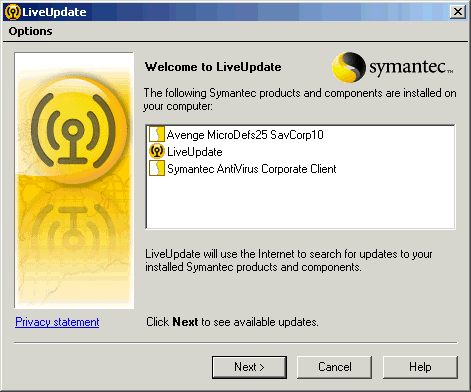
- LiveUpdate will retrieve the new files and update your computer. Click Finish on the final LiveUpdate window.
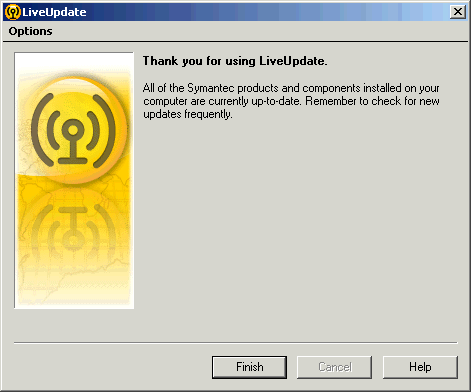
- Click Exit to close LiveUpdate.
- Note: IF you had to update the Symantec AntiVirus Virus Defintions File, you should reboot and then scan your hard drive(s) to detect and remove any viruses that may already exist on your computer. Full Scans can take an hour or more. For instructions on how to scan, follow this link.
Hunter College, Social Sciences Computing Lab
East Building, Room B118, 695 Park Avenue, New York, NY 10065
phone: 212-772-5605
email address: sscl@hunter.cuny.edu