Hunter College > Social Sciences Lab > section > page title
HOW TO PROPERLY REMOVE A FLASH DRIVE IN THE SSCL LAB |
|
CAUTION: IF FLASH DRIVE IS REMOVED IMPROPERLY THE DATA SAVED MAY BE LOST OR CORRUPTED! |
|
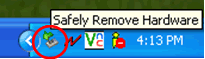 |
1. In the System Tray, in the bottom right corner of your screen, you should find a “Safely Remove Hardware” icon: |
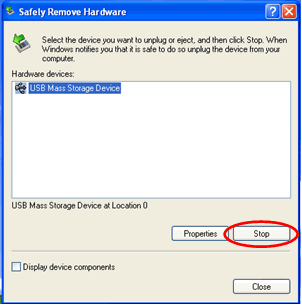 |
2. Double-click on the icon; a panel will appear as follows: |
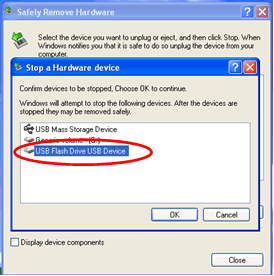 |
3. Select the message and click. Click on the Stop button; The ‘Stop a Hardware device’ window appears. 4. Now highlight where it says ‘USB Flash Drive USB Device’ and then click ‘OK’: |
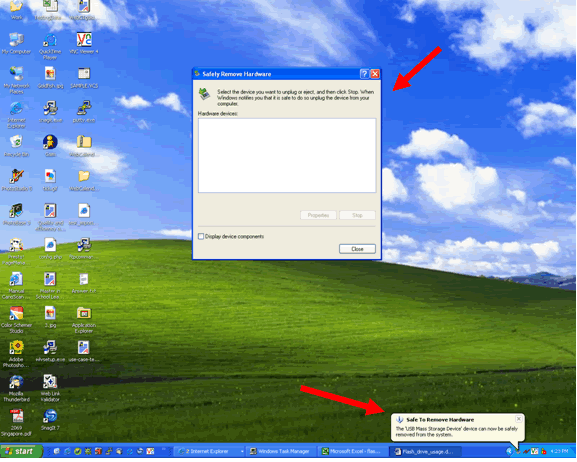 |
5. The panel in the middle of your screen now has no hardware device located within it. And a message appears in the bottom left of screen informing you that it is now safe to remove the USB flash drive: |
| 6. You may now detach the flash drive from your machine. | |
This page was last updated on January 6, 2014
Hunter College, Social Sciences Computing Lab
East Building, Room B118, 695 Park Avenue, New York, NY 10065
phone: 212-772-5605
email address: sscl@hunter.cuny.edu