Hunter College > Social Sciences Lab > section > page title
Installing Symantec AntiVirus
- Many computers ship from the factory with an antivirus program preinstalled. It is also possible that an antivirus program may have been added to your computer at some point. Some users install a new antivirus program without realizing an existing antivirus program is already installed. Having two antivirus programs running at the same time causes your computer to run very slowly and also causes random lockups.
If you decide to install Symante Antivirus software, it is important that you first uninstall any existing antivirus programs that may be running on your computer. IF you have an older version of Symantec (aka Norton) antivirus software installed on your computer, Symantec AntiVirus 10.2 MAY find it and uninstall the software before upgrading to the current version. Symantec will not do this for antivirus programs produced by other companies, such as McAfee.
- Run the Symantec AntiVirus installer file. The wizard will step you through the process.
- At the Welcome window, click Next.
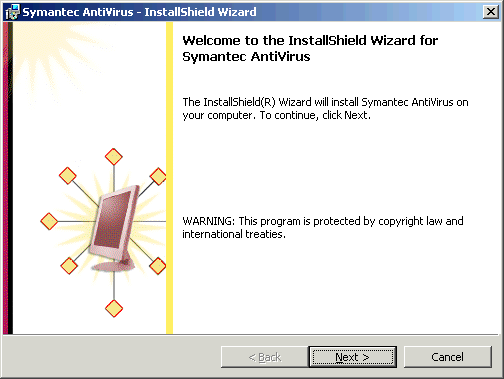
- Choose to accept terms in the license agreement and then click Next.
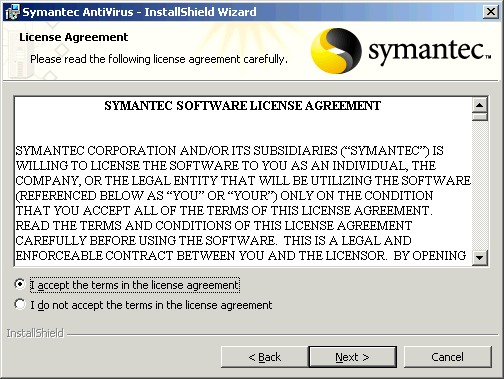
- For setup type, choose Complete. Click Next to continue.
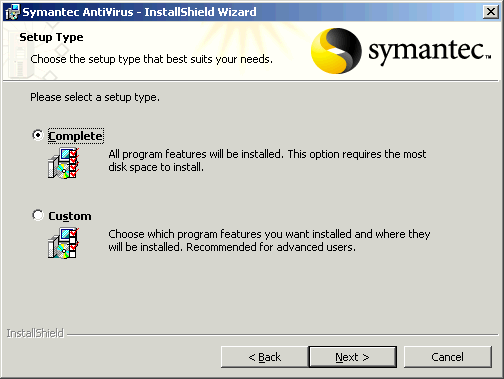
- If you are asked to choose the network setup type, choose Unmanaged. Click Next to continue.
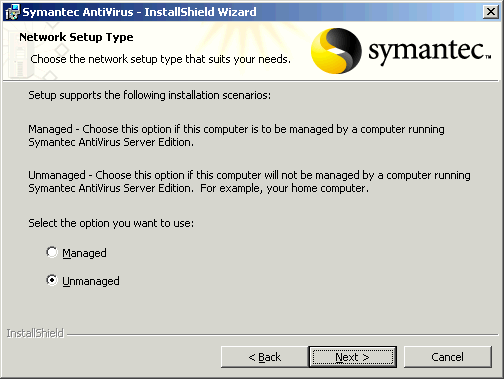
- If you are prompted for Install Options, check both the Auto-Protect and Run LiveUpdate boxes. Then, click Next to continue.
LiveUpdate is a program that updates the virus definition files to the latest version. These are the files that Symantec AntiVirus uses to scan your computer for viruses.
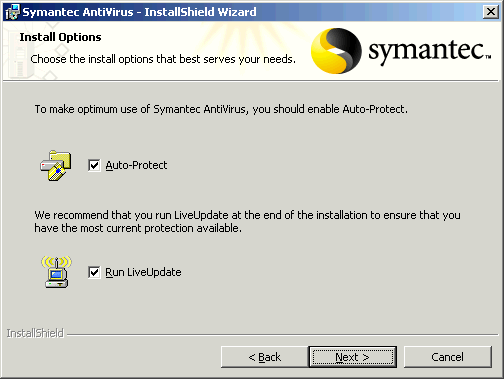
- Click Install to start the installation.
Note for Spy Sweeper Users: Installing Symantec AntiVirus may cause Spy Sweeper to display the Alerts panel. Select the items listed and click Keep. Then, close the Spy Sweeper window.
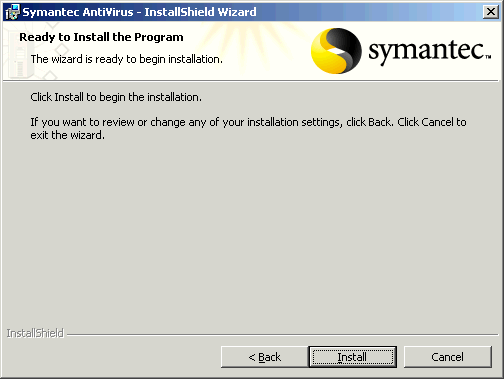
- Click Finish to close the wizard. (You may need to move the LiveUpdate window, which may be on top of this window.)
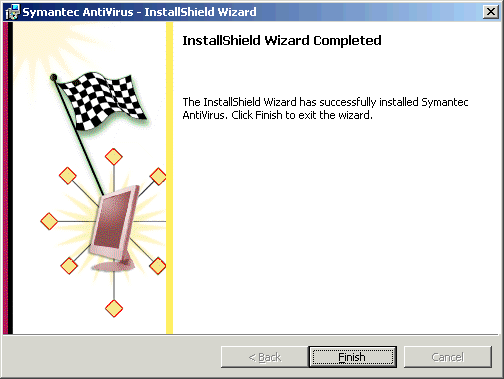
- When the Welcome to LiveUpdate window is displayed, click Next to download the latest virus definitions.
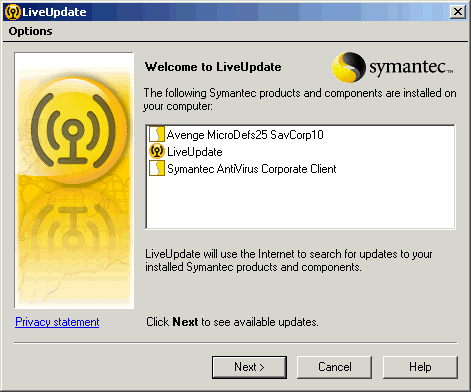
- Click Finish.
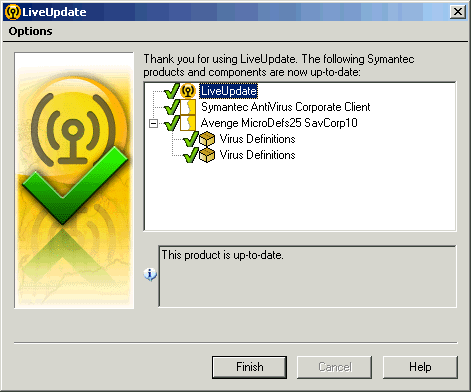
- If an Old Virus Definition File message is displayed, click Close to close the dialog box.
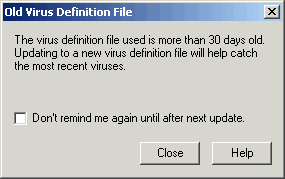
- If you are upgrading from an earlier version of Symantec AntiVirus, you will be prompted to restart your computer. Click Yes to restart now.
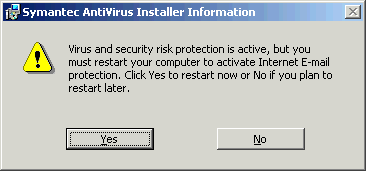
Note: At this point, you should scan your hard drive(s) to detect any viruses that may already exist on your computer. Scans, however, can take up to an hour or more.
This page was last updated on December 3, 2008
Hunter College, Social Sciences Computing Lab
East Building, Room B118, 695 Park Avenue, New York, NY 10065
phone: 212-772-5605
email address: sscl@hunter.cuny.edu