Hunter College > Social Sciences Lab > section > page title
Schedule Automatic Updates to Virus Definitions
- Click on Start > Programs > Symantec Client Security > Symantec AntiVirus. (Or, right click the gold shield in the system tray and click Open Symantec AntiVirus.)
- Click the File menu and select Schedule Updates.
- Check the box for Enable scheduled automatic updates and click the Schedule button.
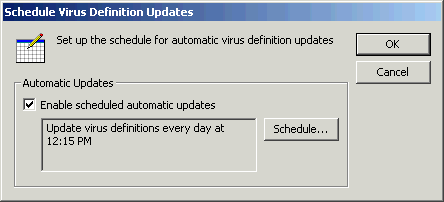
- Select the frequency and time that you want the virus definitions to be updated. Choose a time when your computer will be turned on.
Note: Daily virus definition updates are recommended.
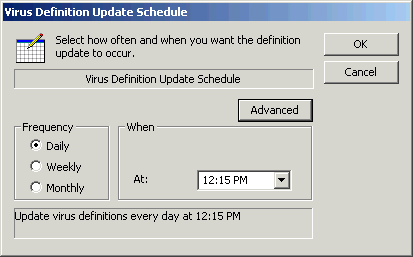
- Click the Advanced button.
- To ensure that scheduled updates that are missed run at a later time, check the box for Retry the task within and set the number of hours.
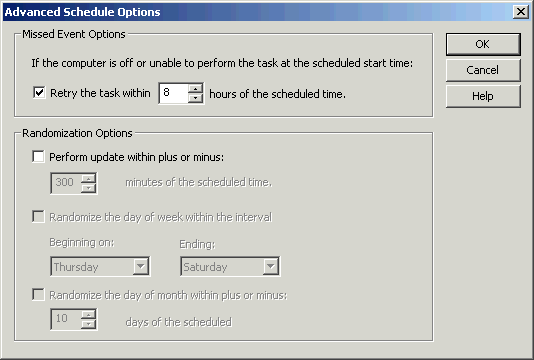
- Click OK to close the open LiveUpdate dialog boxes. Then, click Exit to close the Symantec AntiVirus program.
Hunter College, Social Sciences Computing Lab
East Building, Room B118, 695 Park Avenue, New York, NY 10065
phone: 212-772-5605
email address: sscl@hunter.cuny.edu