If you have lost or misplaced your Hunter OneCard, you will need to purchase a
Guest OneCard from
the OneCard Kiosk by the library elevators. Put at least $1 on the card and follow the
instructions below.
- In Microsoft Word (or any program you're using), go to File > Print or press ctrl + p
- It will default to "OneCard 2-Sided BW" for the Pharos 2-sided Black & White Laser Printer
- Click the OK button.
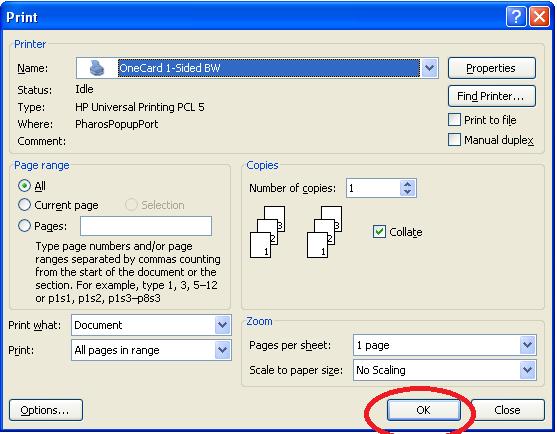
- You will be prompted to enter your NetID (which Pharos calls "Username or Logon ID")
- Enter the 12 digit number starting with 1000.. on the front of your Guest OneCard and click the Print button.
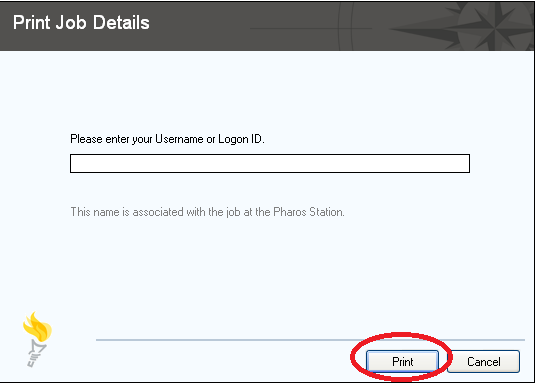
- Your job has now been sent to the Pharos system and can be printed on any Hunter Pharos Printer.
- Go to the Pharos Print Station and tap your Hunter Guest OneCard on the card reader

- Your job(s) will appear on the screen, SELECT your job(s) so that it is highlighted in blue.
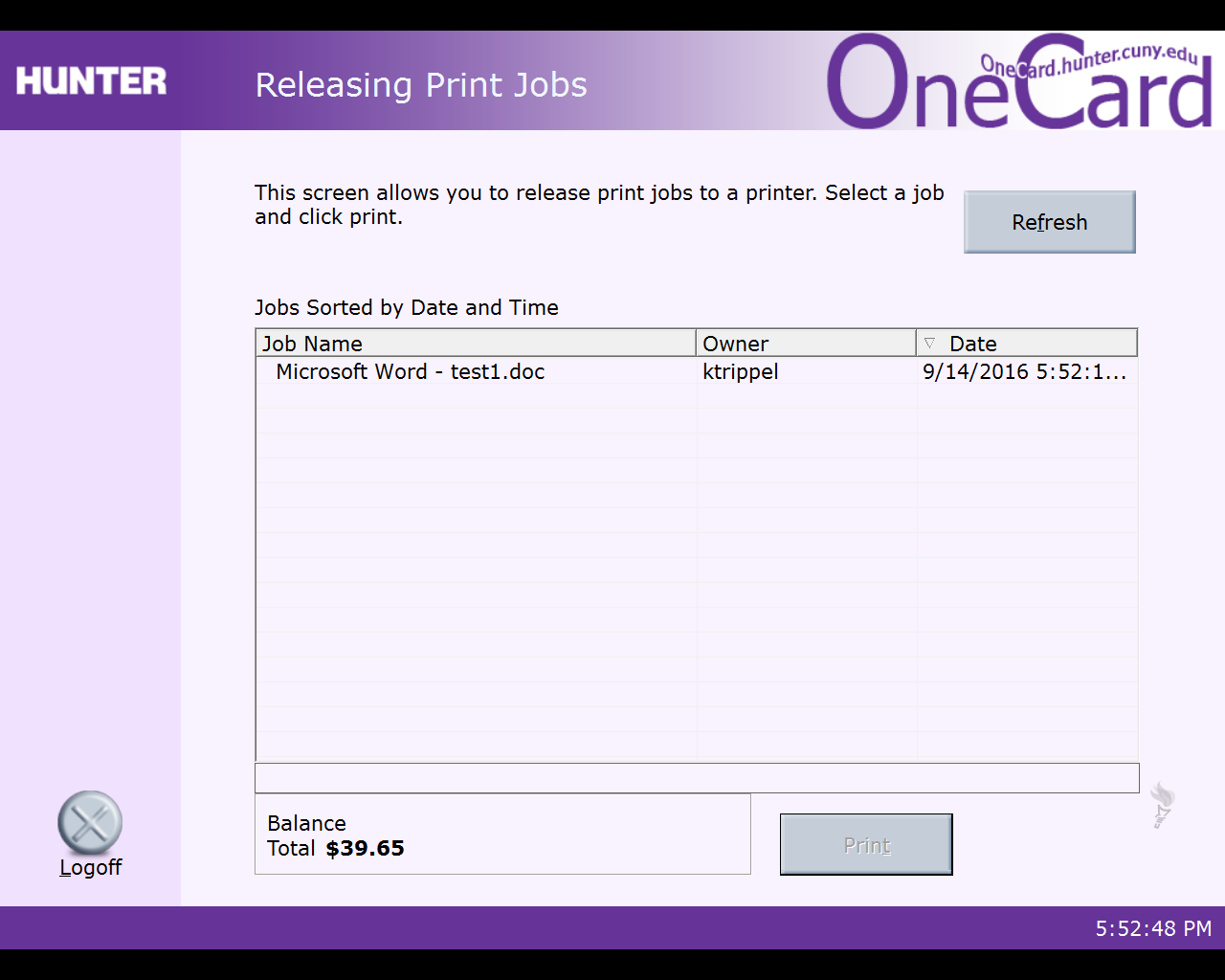
- Click the Print button
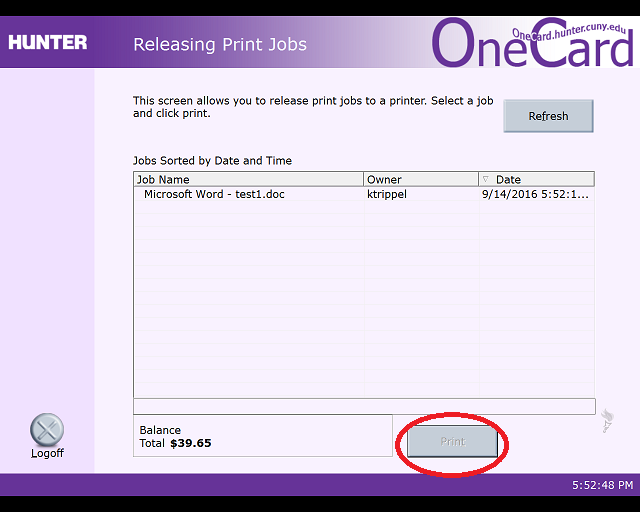
- Click the Log Off button
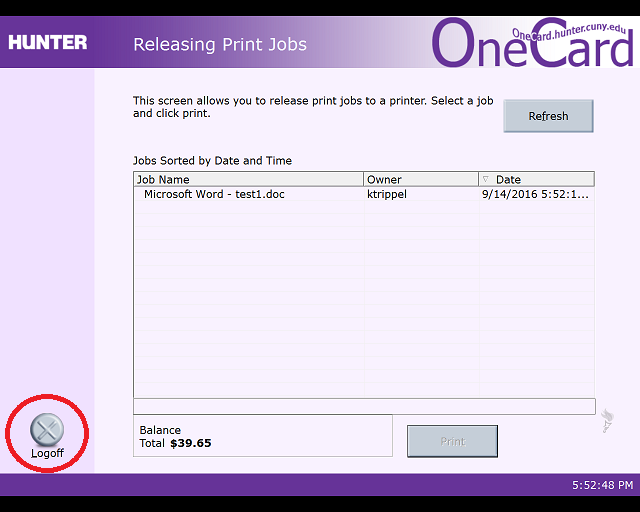
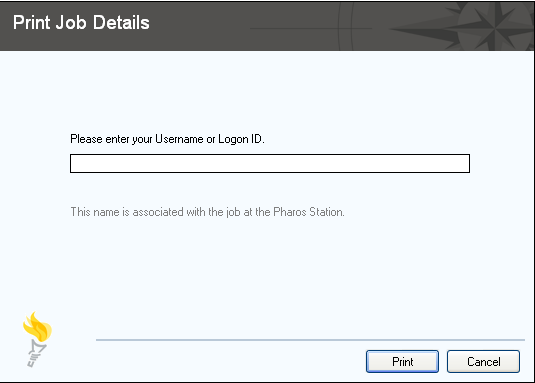
This page was last updated on September 26, 2016